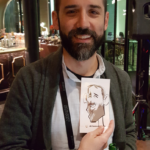Instant Classic meets Instant Sharing!
Are you hosting a wedding, party or corporate event in Las Vegas, North Las Vegas, or Henderson? Let Cartoon Vegas help make it a standout experience with digital caricatures! Digital caricatures are fun and flexible. Once a drawing is finished, in addition to being printed out, it’s emailed to person. From there it can be shared immediately to any social media platform. All the caricatures that day can be collected and uploaded to a shared drive, where that can be collected and used in another project. The digital caricature set up is small and compact leaving plenty of room for your guests to gather around and watch the fun.
You can book a digital artist today!
Call (702)-444-7923 or drop an email to info@CartoonVegas.com.
Features of Digital Caricature
- Digital Caricatures can be either classic black and white or vibrant color.
- An artist can do 10 drawings an hour in color, and 15 in black and white.
- Watch the caricature creation process in real time on a large display.
- The prints can be customized with a company logo or personalized message.
- The each guest receives a 4” x 6” print of their caricature. Just the right size for a Trade Show badge!
- Guest can also emailed their caricature or they can be uploaded to shared drive for everyone to enjoy.
- Caricatures on a shared drive are easily shared on social media and can promote your event with a hashtag!
Book a digital caricature artist today or contact us for any questions
(702)-444-7923 or info@CartoonVegas.com
Tools of the Trade

What you need to create digital caricatures.
To gain the benefits of digital caricature there are certain tools needed. These tools are a digital platform, a drawing input device, and a drawing application. There are several options and combinations each with their pros and cons. Let’s have a look at each, starting with the backbone of the digital caricature gig, the platform.
A digital platform is the device that does the work. It’s the system with the processing power to run drawing applications. For an artist to perform digital caricatures at an event a portable system is indispensable. A small tablet using Android or iOS will be the most basic option. For a little more flexibility, a small PC that uses the Windows operating system is a solid choice. It’s not flashy, but what it lacks in flash it makes up for in options. Microsoft Windows is the most common operating system for a computer out there. As such, you are unlikely to run into compatibility issues with networks or equipment at an event. If you do run into issues there’s likely to be someone on hand, besides yourself, who can help iron out any problems. An advantage, specific to a portable PC is one can be custom built to fit the exact purpose of digital caricature. A PC can have custom video, processor and ram to ensure that you have the processing power you’ll need. The main disadvantage is the portability of this type of setup. You will need three distinct pieces for a PC setup: the case which contains the processor, hard drive and RAM, one or more displays, and a drawing device like a tablet. Hauling these around could be quite the chore. There are options in device platforms that are far more portable. Before we look at those let’s have a look at the PC’s partner, the graphics tablet.

Drawing caricatures on a display can feel more natural.

Drawing on a graphic tablet might take some getting used to.
Graphics tablets are devices that digitize your drawing as you create it. There are two main types. There is a tablet that you draw on like you would a piece of paper and then it appears on a separate screen and there are tablets where you draw on the screen directly. The first type is generally referred to as a “drawing tablet.” Drawing tablets can be inexpensive and they are made by a large variety of companies. There are good models that are well under $100. If you already have a PC around this is the cheapest entry into digital caricatures. Drawing on these can be a little unnatural for some artists. Your hand moves on the tablet, and the drawing appears elsewhere. This could be considered an advantage for doing live digital caricatures. You can draw without your hand being in the way making it easy for an audience to watch. For a more natural drawing experience, some artist may prefer using a display tablet.
A display tablet, as the name implies combines a display with a drawing tablet. This allows you to draw directly on the screen, but they are much more expensive than a drawing tablet. The most well known of these is the Wacom Cintiq. They start around $200 for a small tablet up to $700 for a top of the line portable tablet display. The fact you are buying a monitor along with a tablet is directly reflected in the price. Also for an event setting a separate display may be necessary to show your work to an audience.
Need help deciding? Here are a few reviews of Graphics and Display Tablets:
https://www.creativebloq.com/features/best-drawing-tablet
http://graphicstabletguru.com/best-drawing-tablets-2019/
https://gadgetsdeck.com/best-drawing-tablet/
As stated above there are are more portable options than a pc and graphics tablet combination. Next, we’ll look at the platform built for portability the mobile tablet.
A mobile tablet, such as an iPad and Android tablets like the Samsung Galaxy Tab, which is basically a giant version of cellphone, can be used to draw digital caricatures. There are many drawing apps available from their various app stores. Generally, drawing stylus are not included with the tablet. Technically they aren’t necessary. You could use a finger to draw, but most find the results lacking. Drawing with a stylus is usually preferable. The range in price can be from less than $100 for some android tablets and topping out around $700 for an Apple iPad with all the bells and whistles. The main problem with basic tablets is that pressure sensitivity, which you need to control the weight of your line, is either very small or non-existent. To get around this a pressure-sensitive stylus can be purchased but they can be expensive. Another drawback to a mobile tablet is having weak processing power. It doesn’t take much power to surf the internet and that’s what mobile tablets were designed to do. Using a drawing app on one can be slow. The line you draw can lag and lead to less than desirable results. Our last platform combines the mobility of a tablet with the processing power of a PC.
Tablet PCs has a display tablet-like interface and most of the processing power of a PC. The major TabletPC brands are the iPad Pro and Microsoft Surface Pro, but most companies that make computers have a tablet PC offering. Created with drawing or at least handwriting in mind, they have more pressure sensitivity than mobile tablets. This ensures a nice line for when doing caricatures. Tablets tend to be more expensive than a normal tablet, with a starting price of around $500 upwards to over $2000 for one on the cutting edge. They are one piece of hardware and that makes them easy to carry around. They are almost always ready to be used right out of the box for drawing without much setup. That being said, as with display tablets, a separate screen for your audience might be good. That finishes our look at the different hardware platforms. Now we’ll have a look at the more popular drawing applications.
Drawing applications are the software used to create digital caricatures and there are a lot of them out there. Choosing one usually boils down to accessibility and price. An artist might go search through any number of them before finding their “Goldilocks app,” the one that fits them just right. Let’s start with the grandmaster app of them all Adobe Photoshop.
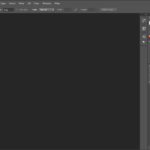 Adobe Photoshop is the standard when it comes to image creation apps. Every other drawing app out there has to compare with and compete with it. Photoshop is actually photo manipulation software. So, it has every tool a caricature artist might need and then some. Since Photoshop has been around for so long there are thousands of videos and resources available to help anyone learn how to use it. Adobe has an active community and helpful support staff to answer questions as well. There’s a version of Photoshop for every major PC operating system. It runs on Windows and Mac OS, and with some extra effort, it will run on Linux too. A light version of Photoshop, called Sketch is available for android and iPad mobile tablets. Sketch is missing many of Photoshop’s features, but at least it is free of charge. Which brings us to Photoshop main disadvantage and probably it’s only disadvantage. Photoshop is a subscription-based software. It at the time of this writing cost $50 a month. That’s may not seem like much but after a year, it starts to compete with the cost of your hardware. It does have a free 30-day trial though. It’s a good thing that Adobe has plenty of competition for the drawing app market.
Adobe Photoshop is the standard when it comes to image creation apps. Every other drawing app out there has to compare with and compete with it. Photoshop is actually photo manipulation software. So, it has every tool a caricature artist might need and then some. Since Photoshop has been around for so long there are thousands of videos and resources available to help anyone learn how to use it. Adobe has an active community and helpful support staff to answer questions as well. There’s a version of Photoshop for every major PC operating system. It runs on Windows and Mac OS, and with some extra effort, it will run on Linux too. A light version of Photoshop, called Sketch is available for android and iPad mobile tablets. Sketch is missing many of Photoshop’s features, but at least it is free of charge. Which brings us to Photoshop main disadvantage and probably it’s only disadvantage. Photoshop is a subscription-based software. It at the time of this writing cost $50 a month. That’s may not seem like much but after a year, it starts to compete with the cost of your hardware. It does have a free 30-day trial though. It’s a good thing that Adobe has plenty of competition for the drawing app market.
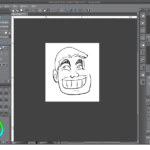 Clip Studio Paint, also known as Manga Studio is one of Photoshop’s main rivals at least when it comes to drawing application. Its has a fairly intuitive interface, especially if you are already familiar with programs like Photoshop. Clip Studio Paint was created from the ground up as a drawing application. Specifically, it was built for comic book illustration. So it’s missing most of the photo manipulation tools that Photoshop has. Caricature artists, for the most part, don’t use those tools anyway. It’s available for Windows and Mac OS and Linux again with some effort. Because it was created to be used on PCs Clip Studio Paint has options available specifically to get the best out of using a graphics tablet. Adobe Photoshop is lagging in that area. Lastly, Clip Studio Paint has a clear advantage in price. Clip Studio Paint costs a one time charge of $50 instead of $50 a month. Clip Studio Paint does have its challenges. There isn’t much technical support or documentation for Clip Studio Paint. What documentation that exists is very spotty. So there could be some trial and error when learning the software. However, Clip Studio Paint is quite popular and has a large community that shares what they have learned about the software. There are still more drawing applications available. Next, a robust drawing and painting app with a price that can’t be beat. The drawings from this gig were created in Clip Studio Paint!
Clip Studio Paint, also known as Manga Studio is one of Photoshop’s main rivals at least when it comes to drawing application. Its has a fairly intuitive interface, especially if you are already familiar with programs like Photoshop. Clip Studio Paint was created from the ground up as a drawing application. Specifically, it was built for comic book illustration. So it’s missing most of the photo manipulation tools that Photoshop has. Caricature artists, for the most part, don’t use those tools anyway. It’s available for Windows and Mac OS and Linux again with some effort. Because it was created to be used on PCs Clip Studio Paint has options available specifically to get the best out of using a graphics tablet. Adobe Photoshop is lagging in that area. Lastly, Clip Studio Paint has a clear advantage in price. Clip Studio Paint costs a one time charge of $50 instead of $50 a month. Clip Studio Paint does have its challenges. There isn’t much technical support or documentation for Clip Studio Paint. What documentation that exists is very spotty. So there could be some trial and error when learning the software. However, Clip Studio Paint is quite popular and has a large community that shares what they have learned about the software. There are still more drawing applications available. Next, a robust drawing and painting app with a price that can’t be beat. The drawings from this gig were created in Clip Studio Paint!
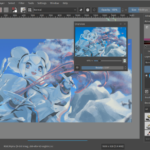 Krita is a free and open-source drawing and painting software for PC, Mac OS and available natively to Linux (no extra effort required). It is truly free to all. However, the developers accept donations to keep improvements and updates coming. Krita is a painting app, so it has more photo manipulation options than Clip Studio Paint, but fewer than Photoshop, but it has every tool a caricature artist would need to go digital. It’s an amazing piece of software for an amazing price. It does a couple of drawbacks. Krita has a steep learning curve. Once the software is mastered there is nothing you can’t draw in it, but it’s a hard mountain to climb. Firstly Krita as a unique interface, so familiarity with other apps won’t help you. Secondly, Krita has very deep customization. Just about every tool can be adjusted and modified. This can be considered a strength for the app, but the sheer amount of options can make it daunting to try to get into. That being said, there’s no beating the price for the amount of possibility an artist would have at their fingertips.
Krita is a free and open-source drawing and painting software for PC, Mac OS and available natively to Linux (no extra effort required). It is truly free to all. However, the developers accept donations to keep improvements and updates coming. Krita is a painting app, so it has more photo manipulation options than Clip Studio Paint, but fewer than Photoshop, but it has every tool a caricature artist would need to go digital. It’s an amazing piece of software for an amazing price. It does a couple of drawbacks. Krita has a steep learning curve. Once the software is mastered there is nothing you can’t draw in it, but it’s a hard mountain to climb. Firstly Krita as a unique interface, so familiarity with other apps won’t help you. Secondly, Krita has very deep customization. Just about every tool can be adjusted and modified. This can be considered a strength for the app, but the sheer amount of options can make it daunting to try to get into. That being said, there’s no beating the price for the amount of possibility an artist would have at their fingertips.
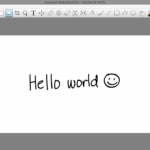 Next up there is Autodesk Sketchbook. This app is available on app platforms, Windows, Mac OS, iPad, and Android. It can be run on Linux as well, but not as a native application. Sketchbook doesn’t take up a lot of resources on your device. It’s a very streamlined application, it doesn’t have all the features of the apps mentioned above. It does have a unique interface, but it is much more intuitive than Krita. The Sketchbook interface mimics an artist’s pallet and that makes easier to understand. The app itself has more than enough to get started in digital caricature. Autodesk Sketchbook is free for one device. If you have more than one device it is $85 for a 3-year subscription. This actually makes it more expensive than Clip Studio Paint, even though it has fewer drawing tools, but its availability on every platform is nothing to sneeze at.
Next up there is Autodesk Sketchbook. This app is available on app platforms, Windows, Mac OS, iPad, and Android. It can be run on Linux as well, but not as a native application. Sketchbook doesn’t take up a lot of resources on your device. It’s a very streamlined application, it doesn’t have all the features of the apps mentioned above. It does have a unique interface, but it is much more intuitive than Krita. The Sketchbook interface mimics an artist’s pallet and that makes easier to understand. The app itself has more than enough to get started in digital caricature. Autodesk Sketchbook is free for one device. If you have more than one device it is $85 for a 3-year subscription. This actually makes it more expensive than Clip Studio Paint, even though it has fewer drawing tools, but its availability on every platform is nothing to sneeze at.
Honorable Mentions for Drawing Applications:
Procreate – A beautiful and robust drawing app, exclusive to Apple platforms.
Paint Tool Sai – A lightweight and powerful app with lots of options, exclusive to Windows Platforms.
GIMP 2.0 – The free and open-source challenger to Photoshop. High learning curve, but great price.
Digital Caricature Apps
| Application | OS | System Requirments | Price |
|---|---|---|---|
| Adobe Photoshop | Windows, MacOS | Intel® Core 2 or AMD Athlon® 64 processor; 2 GHz 2GB of RAM | $50 / Month |
| Clip Studio Paint | Windows, MacOS | Intel processors compatible with SSE2 or an AMD CPU 2GB of RAM | $49.99 |
| Krita | Windows, Linux | 1.6Ghz Dual-core CPU 2GB or higher | Free or Donation |
| Autodesk Sketchbook | Windows, MacOS, iOS, Android | Varies by Device | $85 / 3 years |
| Procreate | iOS | iPad with iOS 11 | $9.99 |
| Paint Tool Sai | Windows | 1GB of RAM | $50 approximately (5400 JPY) |
| G.I.M.P. 2.0 | Windows, Linux, MacOS | 1GB of RAM | Free |
With the information provided here, selecting a platform, a drawing tablet, and application, one can take their first steps into the world of digital caricature creation. Find tools that fit your budget or your existing setup. Try out as many options as you can. It might take a little while to hit upon the perfect setup. In the meantime, if you can’t do your own, Cartoon Vegas will be glad to provide your event with a digital caricature set up complete with an experienced artist. Feel free to contact Cartoon Vegas today!